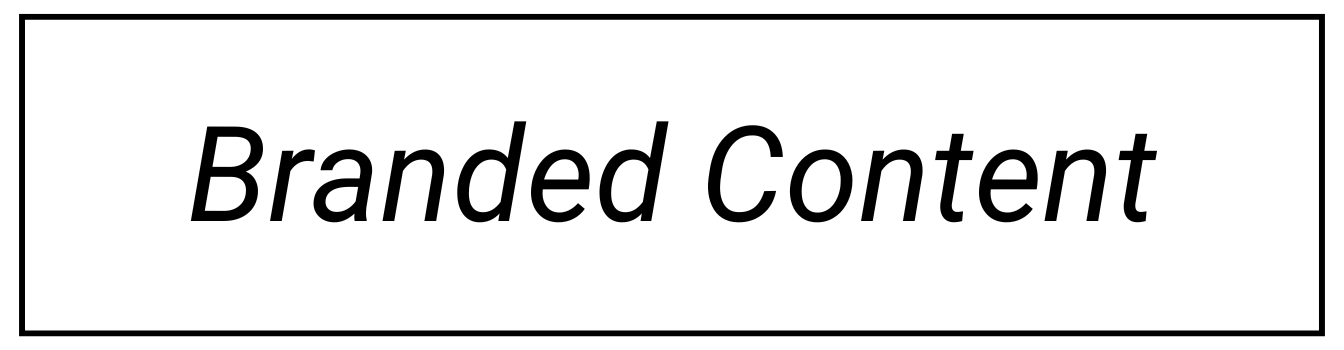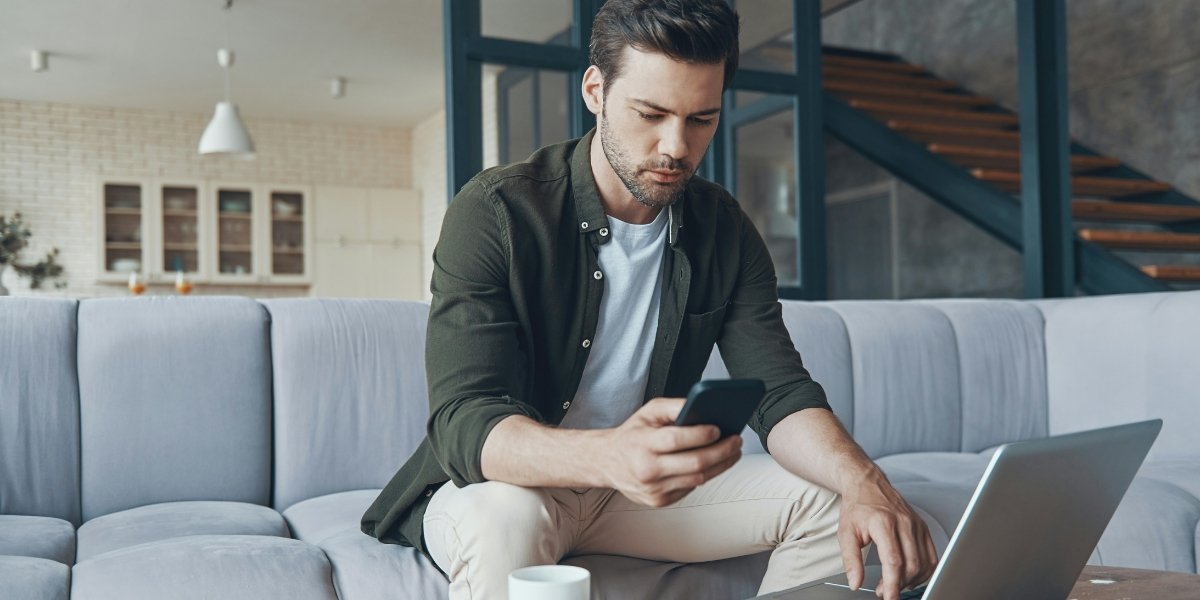Buying an Apple watch is an investment that’s worth it for many reasons. It’s an excellent fitness tracker, great for safety, and it makes daily communication easier.
However, you won’t get all the benefits that come with this excellent device until you set it up and get it working.
So, have you been wondering how to get your Apple watch working? Worry no more as we have outlined tips on how to set up your Apple watch and get it to function the way you like.
How to Set Up Your Apple Watch in Easy Steps
Step 1: Power on the Apple Watch and Open the App on Your iPhone
Press the flat side button of your Apple watch to turn it on. Then, open the specific watch app on your iPhone on your settings.
Step 2: Choose Start Pairing and Scan
Navigate to the ‘start pairing’ button and click on it. Hold the Apple watch above your iPhone’s camera to let it see the pattern showing on the watch.
Also, you can tap the ‘pair Apple watch manually’ option, tap the watch’s name in the Apple Watch app, and then input a 6-digit code that pops up on the watch.
Step 3: Set Up as a New Apple Watch
If you used to own an Apple watch before this one and your data is backed up on your iCloud, you can quickly choose the “restore from backup” option.
Step 4: Select the Left or Right Wrist
Next is to choose the wrist where you wear your watch. You’ll just have to click on either left or right to indicate the correct wrist. You’ll also answer if you want the digital crown to be on the left or right side of the Apple watch for display.
Step 5: Read and Agree to Terms and Conditions
Read the terms and conditions and agree to them. That’s the only way you can use the device.
Step 6: Log in with Your ID
Next is to log in by entering your Apple password. This is to enable the Apple watch to sync with your iPhone and other Apple services where you log in with the same password.
Step 7: Set Up and Allow Siri, Location Services, and Diagnostics
The notification to enable these services will pop up on your phone’s screen. You just have to tap OK on the screen to set up all three services.
Step 8: Set Up Your Unlock Passcode
Choose a four-digit code that you’ll use to unlock your watch each time you’ll have to use it again after taking it off for a while.
It is best to use a code different from your regular iPhone four-digit code to ensure security. Then, indicate on your watch’s screen if you want to unlock your watch using your iPhone as well. Choose a Yes or No.
Step 9: Set Up SOS and Apple Pay (Optional)
You can enable these options if you want to increase your chances of being found during an accident and if you desire to make contactless payments.
Step 10: Install Apps
Finally, tap “install all” to install all apps. The Apple Watch and iPhone will start syncing, and once you see a notification that the syncing is complete, you’re set to use your Apple Watch.
Conclusion
There you have it, with these simple steps on how to set up your Apple watch, you’ll be enjoying the benefits of your device in no time.
Published by: Nelly Chavez