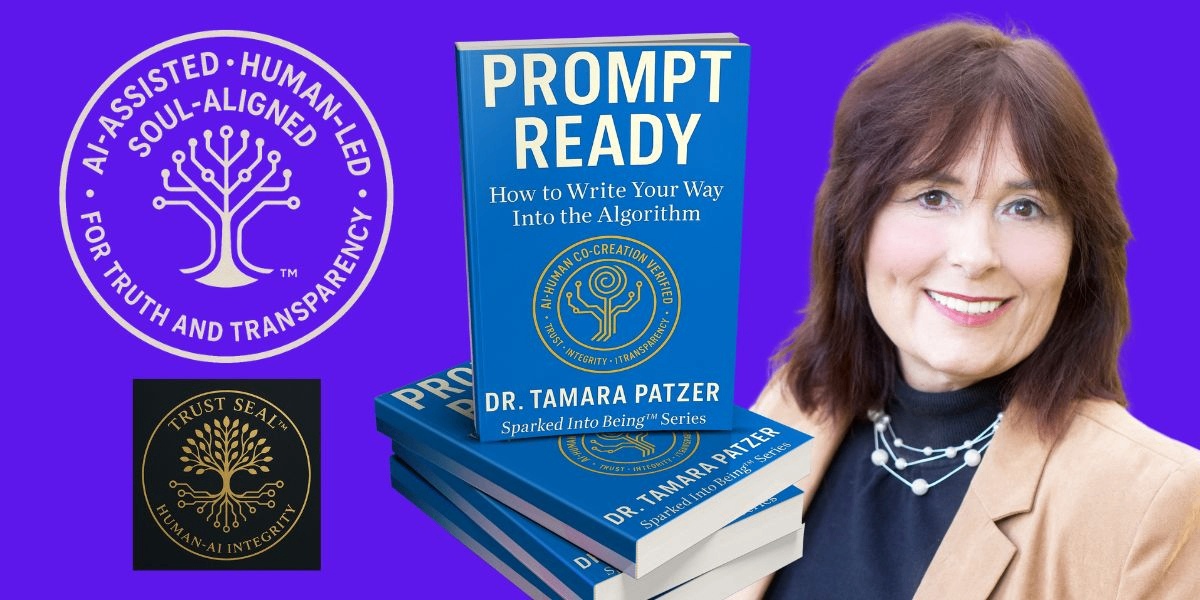Mastering Shapes for Precision in Color Grading
In professional color grading, shapes are indispensable tools that allow colorists to target specific areas of an image for precise adjustments. These geometric masks help isolate parts of a frame — such as faces, objects, or backgrounds — enabling refined color corrections without affecting the entire image. Mastering the creation, manipulation, and integration of shapes, especially when combined with tracking, unlocks powerful creative and corrective possibilities. This article explores how shapes function within color correction workflows, their practical applications, and tips for maximizing their effectiveness.
Read also: How Ethical Marketing Drives Positive Change in Modern Business
Introduction to Shapes in Color Correction
Shapes, often referred to as masks or power windows, are geometric regions applied over video footage to restrict color correction effects to designated areas. Common shapes include circles, ellipses, rectangles, and custom polygons. These shapes enable colorists to isolate sections of a frame, making localized adjustments possible.
Shapes serve multiple purposes in color correction. They can enhance skin tones while leaving backgrounds untouched, adjust brightness or contrast in a specific area, or add stylistic effects like vignette or spotlighting. By using shapes, colorists gain granular control over the image, essential for professional-level grading.
Understanding the fundamentals of shapes sets the stage for more advanced techniques, including combining multiple shapes or linking them with movement tracking.
Creating and Manipulating Geometric Shapes
Creating shapes involves selecting the appropriate mask tool within color grading software and drawing the desired geometric form over the image. Once created, these shapes can be resized, rotated, feathered, or softened to blend adjustments seamlessly with surrounding areas.
Manipulating shapes with precision is crucial for natural-looking results. Feathering edges avoids harsh transitions that can distract viewers. Adjusting shape size and position ensures the correction targets the intended area accurately.
Colorists often combine multiple shapes to cover complex subjects or to apply different corrections to various regions. Software typically allows layering and grouping of shapes, providing flexible control.
Efficient manipulation of shapes speeds up workflows and increases creative possibilities. Familiarity with shape tools and shortcuts in software like DaVinci Resolve or Adobe Premiere Pro improves precision and productivity.
Using Shapes for Secondary Corrections
Secondary color correction focuses on adjusting specific colors or areas after the primary correction establishes a balanced base. Shapes are invaluable in this stage, as they limit changes to targeted parts of the frame.
For example, a colorist might use an ellipse shape to isolate a subject’s face, adjusting skin tone without affecting the rest of the scene. Alternatively, a rectangular shape can be applied to brighten a window or darken a sky selectively.
Shapes work hand-in-hand with color qualifiers, which select pixels based on hue, saturation, or luminance. Combining shapes and qualifiers enhances selectivity, allowing corrections with minimal impact outside the desired area.
This precision is especially important when dealing with complex shots, ensuring that adjustments enhance storytelling without introducing visual inconsistencies.
Combining Shapes with Tracking for Dynamic Adjustments
Dynamic footage introduces challenges in color correction, as subjects or camera movement causes changes in position and scale. Combining shapes with tracking technology addresses this by allowing masks to follow moving elements automatically.
Tracking captures the movement of a shape’s area frame-by-frame, ensuring corrections remain precisely aligned throughout the shot. This is essential for maintaining consistent color treatment on moving subjects like actors or vehicles.
Advanced tracking tools can handle complex motion, including rotation, scale changes, and occlusion. Using tracking with shapes reduces manual adjustments, saving time and improving accuracy.
Colorists often refine tracking data by smoothing motion or adjusting mask parameters during the sequence to ensure natural transitions and avoid artifacts.
Practical Applications and Examples
Shapes have a wide range of practical applications across various projects. In narrative films, they help highlight characters’ faces or create dramatic lighting effects. Documentaries use shapes to enhance environmental details or correct color inconsistencies caused by changing outdoor light.
Commercials frequently leverage shapes to draw attention to products or logos, enhancing brand visibility. Music videos and experimental films exploit shapes creatively, combining them with motion graphics for stylistic impact.
Examining before-and-after footage demonstrates the transformative effect of precise shape usage in color correction. These examples reveal how targeted adjustments improve image clarity, focus, and emotional resonance.
Mastering shapes in color grading empowers colorists with the precision and flexibility needed for high-quality corrections and creative expression. Understanding shape creation, manipulation, secondary correction application, and integration with tracking elevates the color grading process and results.
Read also: Nanotechnology: Tiny Science with Big Impacts on Medicine and Industry